The Hub Help Center
-

Printer Installation - Windows
Setting Up the “Find-Me” Printer at The Hickory Hub
Follow these simple steps to connect your Windows computer to The Hickory Hub’s shared Find-Me printer.
🔹 Step 1: Download Mobility Print
To access the Hub’s printer network, first download and install Mobility Print.
🔹 Step 2: Run the Installer
Open the downloaded file and follow the on-screen prompts.
When the list of available printers appears, check the box next to Find-Me.
Click Next to complete the setup.
When prompted, enter your PaperCut username and password:
Username: The email your membership is under, but replace the @ symbol with a dot.
Example: yourname@email.com → yourname.email.comPassword:
Log in to your membership portal or app → go to My Profile → Pin and Password → use the code under Printer Web Portal Password.🔹 Releasing Your Print Jobs
To release your prints at the printer, use the Print Release password found in the same section of your membership profile under Pin and Password.
💡 Tips & Troubleshooting
Once installed, you can print from any application—just select Find-Me as your printer.
If your print doesn’t release, double-check that your PaperCut login credentials are correct.
For additional help, contact Hub staff or refer to your PaperCut welcome email for details.
-

Printer Installation - Mac
🖨️ Printer Installation – Mac
Setting Up the “Find-Me” Printer at The Hickory Hub
Follow these quick steps to add the shared Find-Me printer and start printing at The Hickory Hub.
🔹 Step 1: Add the Printer
Open System Settings → Printers & Scanners.
Click the + icon to add a printer.
Under the Default tab, select the printer named Find-Me (it should show as Kind: Bonjour).
In the Use dropdown, make sure it says Secure AirPrint.
If it doesn’t appear, close the window, disconnect and reconnect to The Hub’s Wi-Fi, then try again.
Click Add to finish.
🔹 Step 2: Print Your Document
Open any document and select Find-Me as your printer.
When prompted, enter your PaperCut login credentials:
Username: The email your membership is under, but replace the @ symbol with a dot.
Example: yourname@email.com → yourname.email.comPassword:
Log in to your membership portal or app → go to My Profile → Pin and Password → use the code under Printer Web Portal Password.💡 Note: Your Mac may autofill an incorrect username — be sure to update it to your PaperCut login format before printing.
Click Print to send your job to the Find-Me queue.
🔹 Step 3: Releasing Your Print Jobs
To release your prints at the printer, use the Print Release password found in the same My Profile → Pin and Password section of your membership portal.
💡 Tips & Troubleshooting
If your job shows as Held for Authentication, open your Print Queue, click the retry (circular arrow) icon, and re-enter your correct credentials.
No error will appear if you mistype your credentials—your print will simply not release.
If the printer doesn’t appear, ensure you’re connected to The Hickory Hub Wi-Fi and try again.
For more help, contact Hub staff or check Apple’s official guide: Print from your Mac
-

Mobile Phone Printing
📱 Mobile Printing Instructions
To print from your phone, please follow the steps below.
Note: You must be connected to The Hub Wi-Fi network for printing to work.Android Users
Make sure your phone is connected to The Hub Wi-Fi.
Click the link below and follow the on-screen directions to set up printing.
When prompted, download and install the Mobility Print app.
Open your document or photo and choose Print as usual.
Select the Find-Me (Mobility Print) printer — look for the Mobility Print logo.
Enter your PaperCut username and password when prompted.
Release your print job at either printer in the building.
iPhone / iPad Users (iOS)
Connect your device to The Hub Wi-Fi.
Click the link below to review the setup guide if needed.
Open your document or photo and choose Print.
Select the printer named Find-Me (hubcontroller).
That’s it! Your print job will be sent and ready to release at the printer.
-

Printer Web Portal
Note: This link ONLY works if you are logged in to The Hub network.
-
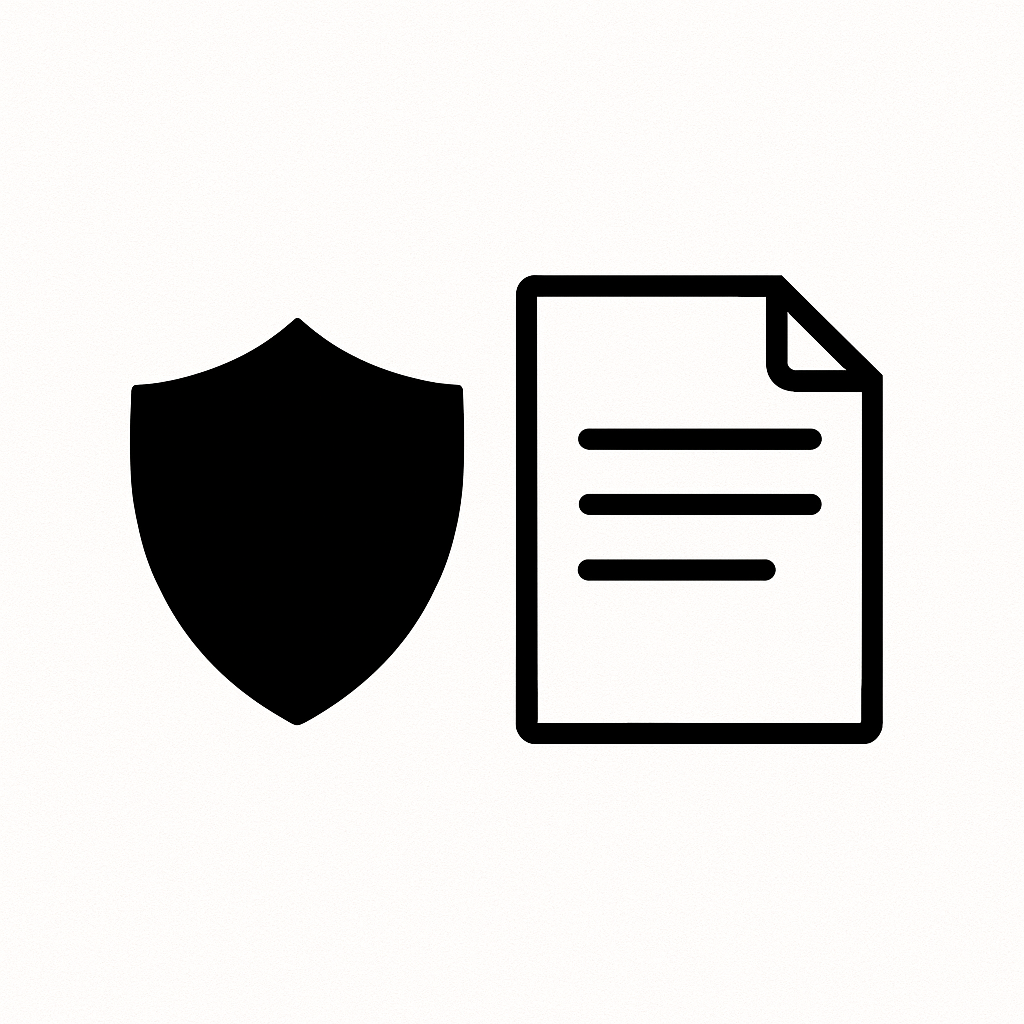
Policies

